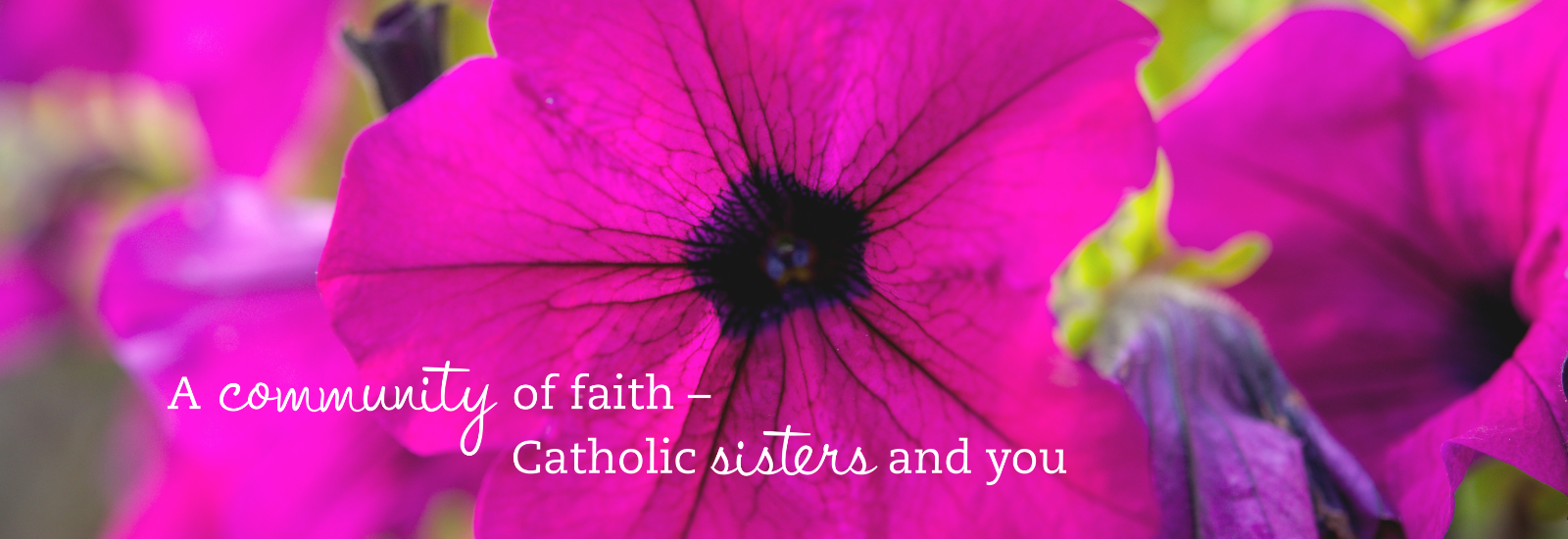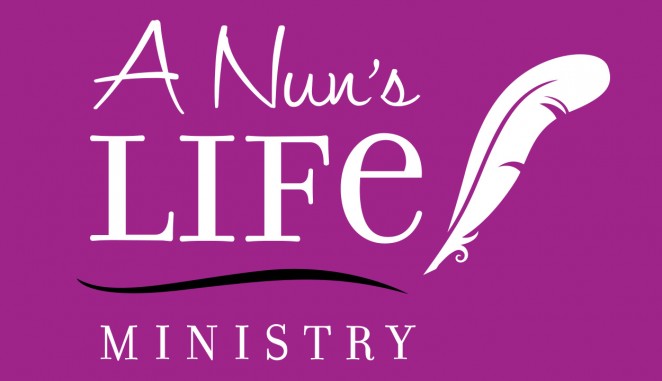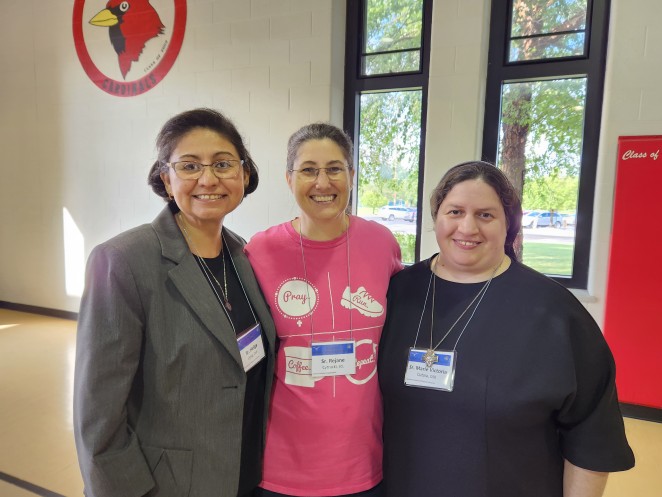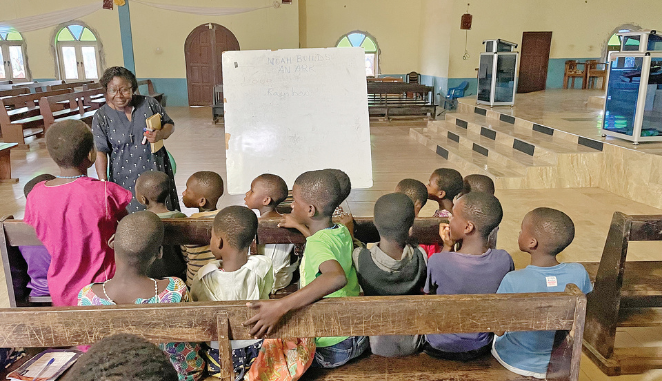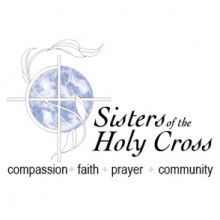In Good Faith Podcast
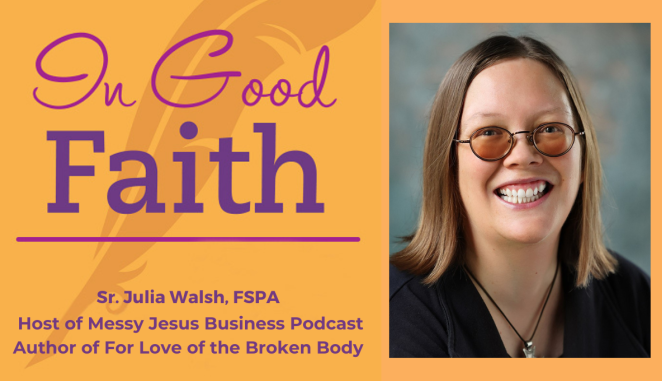
After suffering through an accident that could have ended her life…
Random Nun Clips Podcast

After spending some time away from church, a listener wonders if God is annoyed with her -- and if her fellow parishioners will judge her when she…
Random Nun Clips Podcast

A listener wonders what it means to "unite our suffering with Christ's," but is afraid to ask her pastor. The Nuns discuss!
We use cookies on this website to track our users’ interests and enhance their experience. By continuing to use this website, you are agreeing to our privacy policy.